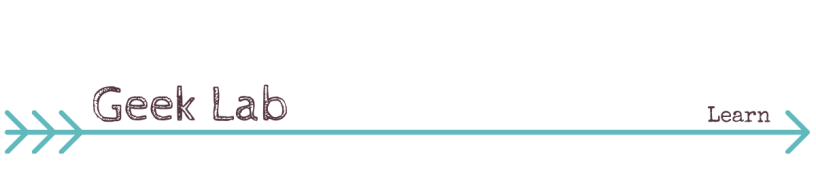
Hi, it’s Aliza once again playing with the Rio kit.
Today I have a story of a little moment when my almost 18 year old son used his sandwich toothpicks to make himself some Wolverine claws. Since this guy is leaving home ridiculously soon, I think I needed to capture the part of him that is still a kid. This layout is also a little prayer that he keeps that playful side as he moves on into adulthood. Sigh.

I don’t think I can write much more about this bittersweet topic, because it’s a bit raw right now. So, let’s just get a little geeky, and get back to the pretty paper part of scrapbooking. Once again, I fell in love with the dark blue shades in this kit. And I decided to use that blue patterned printable as part of my layout. The printable is 2×2 inches, and I needed a slightly larger image. I could have simply made it bigger. But in this case, I copied and pasted the image a few times to create a 4×4 inch pattern to use on my layout.

I opened the image in Photoshop Elements.

I copied the image by selecting the image layer, and then using Cntrl + Alt keys while I dragged the cursor along the image. This copied the image and allowed me to move it right next to the first one.

I then locked those two layers together, and copied them again.

I printed out the larger image, and cut the pieces that I needed. Super easy! And extraordinarily satisfying to be able to adapt the products fit my needs.



July 29, 2016 at 10:06 am
I love how you used the printable on your layout!
LikeLike
July 30, 2016 at 4:57 pm
Great idea! I love that printable.
LikeLike
July 31, 2016 at 1:07 am
Super idea, wonderful page too!
LikeLike